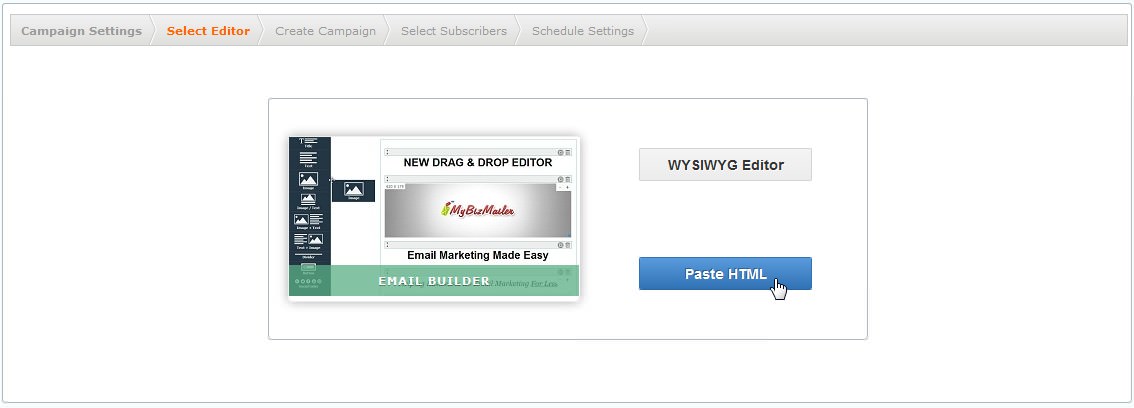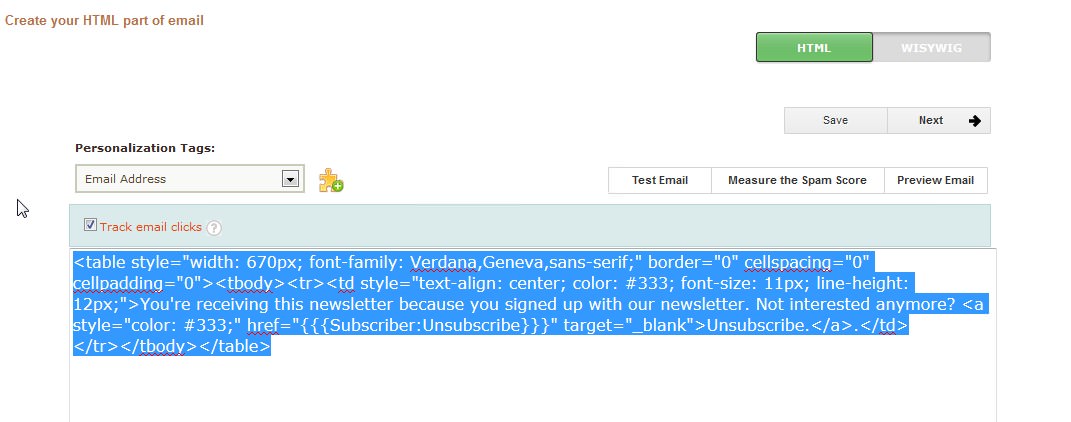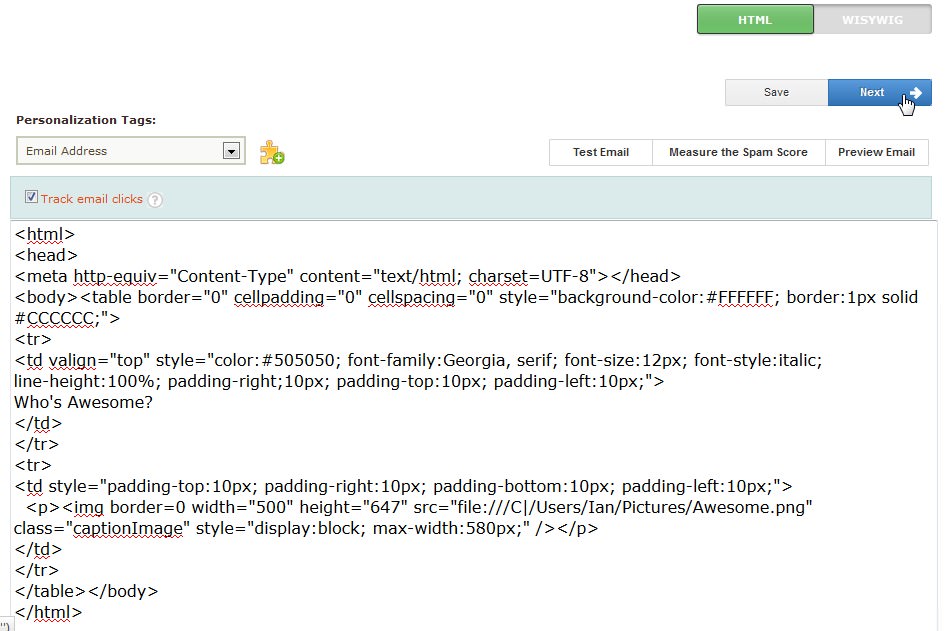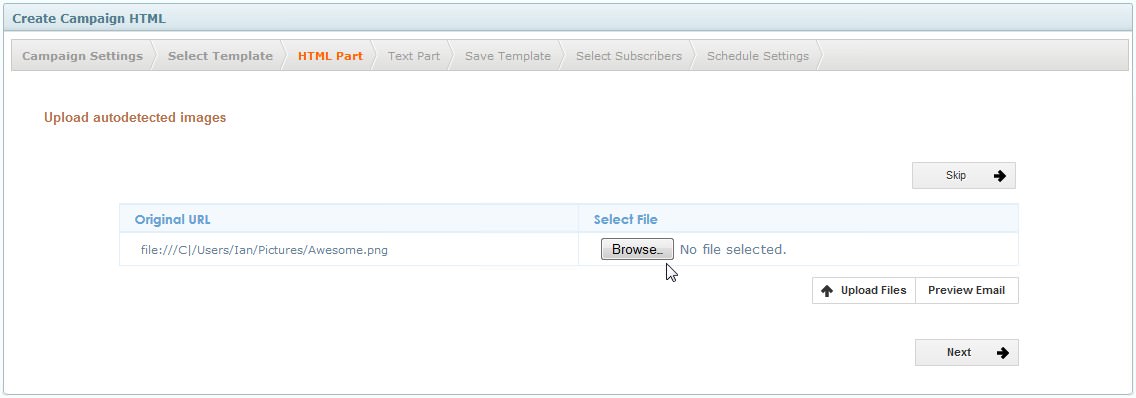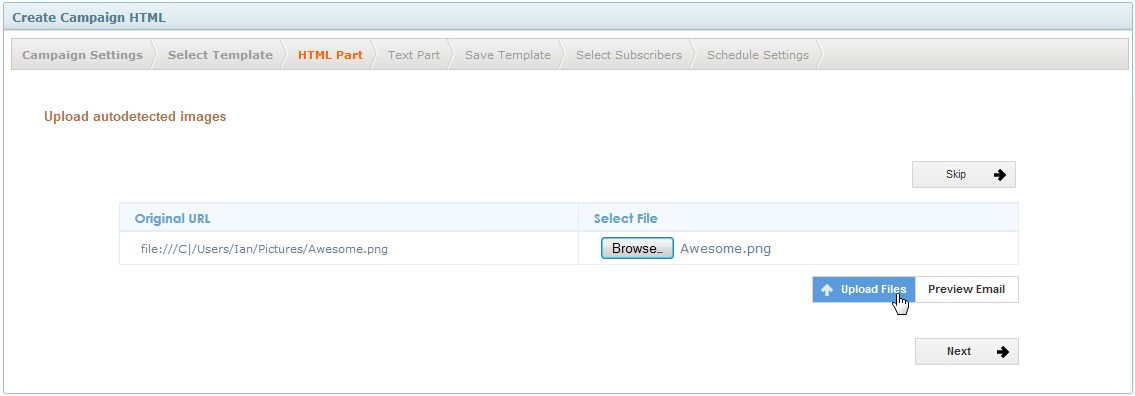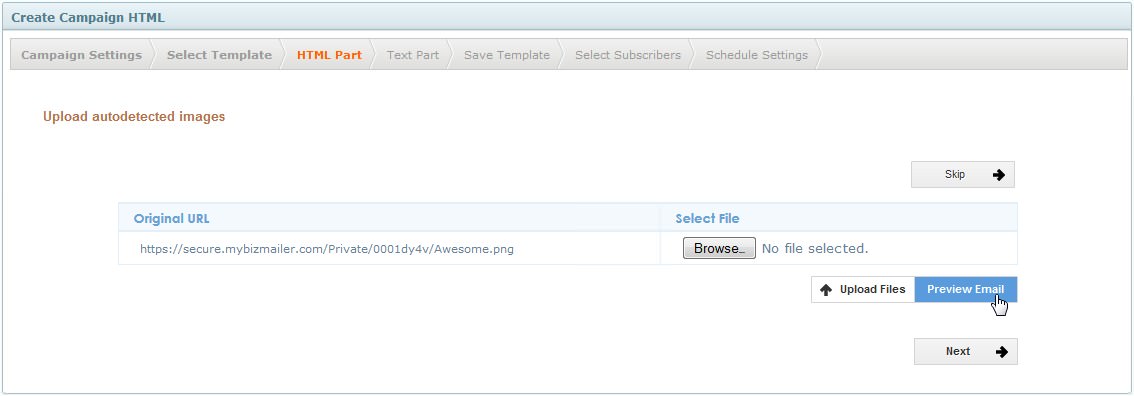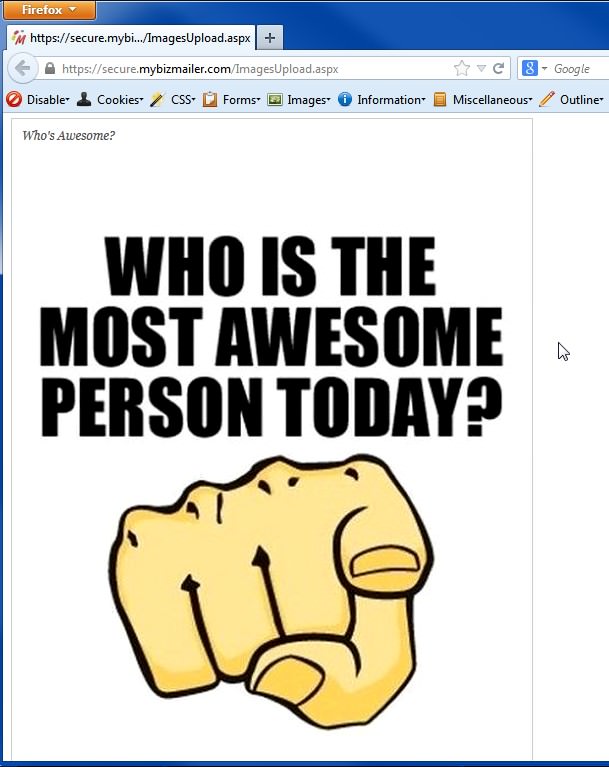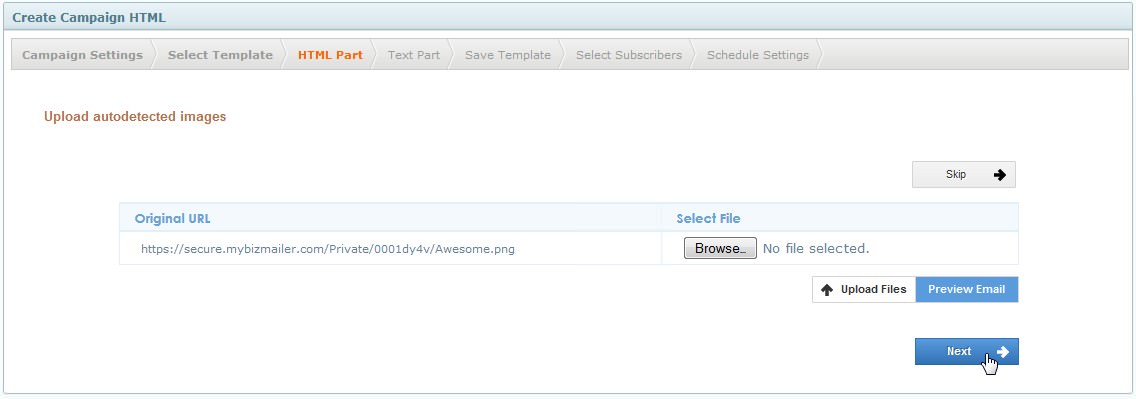FAQ & Tips
Get answers to all the questions you have about MyBizMailerLast Updated: 12/18/2013 2:21:02 PM
How to Use the Image Auto-Detect Functionality When Copying & Pasting HTML
So you have an HTML template that you want to paste into and use with the MyBizMailer platform. And you're wondering if there's a way for the system to autodetect and upload the images that may be stored on your local computer but need to be easily uploaded to the platform so your campaign can be sent out. Well there is - and this Knowledge Base article will walk you through the steps you need to take in order to make it happen. Step 1: Create a new campaign → Select the Paste HTML option on the Editor Selection screen Step 2: Highlight the pre-loaded HTML code (click in the window and then use Control A for windows users & Command A for Mac Users) → Delete that code → Paste in the HTML code that you want to use (Control V for windows users & Command V for Mac users) → After your HTML has been pasted successfully Click Next Step 3: A new page will load (see screen-shot below) → Click on the browse button → Locate your image(s) from your computer Step 4: After you've selected the images from your computer for upload click the "Upload Files" button Step 5: After you've clicked on the "Upload Files" button you should notice now that the image path should have change from a file on your compute to a file located on the MyBizMailer platform → Click the "Preview Email" button Step 6: Preview your message to make sure that everything looks A-OK → Close the preview pop-up window Final Steps: After you've clicked on the "Next" button you will go through the final steps of creating a campaign which are: Verify the Text Version of your email → Save the Template if you want to use it for future campaigns → Select your Subscribers → Schedule & Send And that's it! You've now mastered the art of using the Image Auto-Detect Functionality When Copying & Pasting HTMLHow to Use the Image Auto-Detect Functionality When Pasting Your HTML Template Into the MyBizMailer Platform