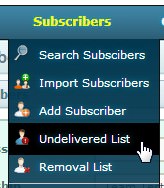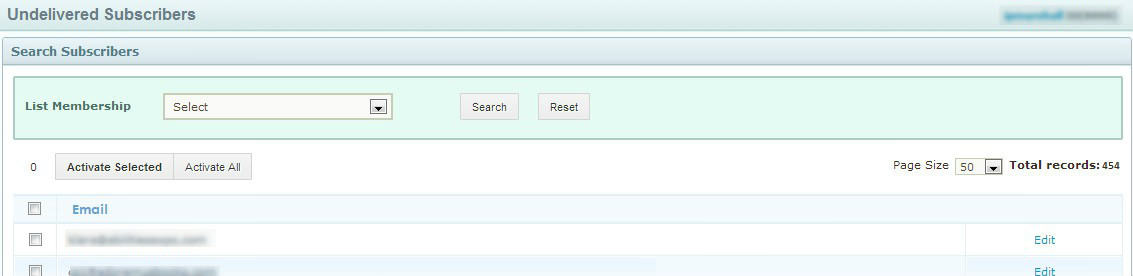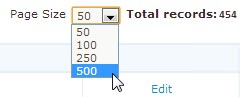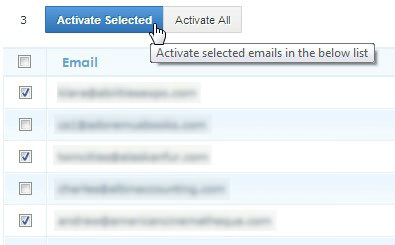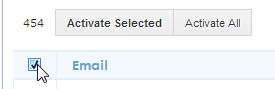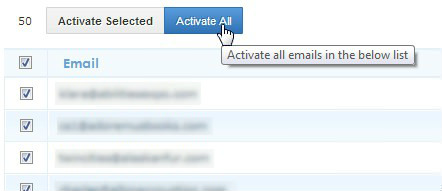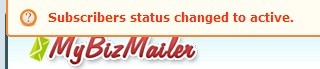FAQ & Tips
Get answers to all the questions you have about MyBizMailerLast Updated: 11/5/2013 12:42:11 PM
How To Reactivate The Soft Bounced Emails In Your Lists?
In this article we're going to touch on lots of things as they relate to soft bounced emails and the reactivation process that MyBizMailer has in place for you. What is a soft bounce? What is a soft bounce? There’s tons of everyday common reasons why an individual’s email address might be soft bouncing when you attempt to send them a campaign from the MyBizMailer platform. Some of the most common are: Why would I attempt to email these softbounced emails again if ISP’s like Yahoo and Gmail don’t like to see me emailing them? How often should I attempt to re-activate softbounced emails? Step 1: After you've logged into your MyBizMailer account find and click on the "Undelivered List" option that is under the "Subscribers" section of the main nav bar. You will then be taken to a page that looks like this... Depending on the amount of emails that are currently tracked as soft bounces you may want to adjust the default page display size to make this process a little bit easier for you. This option is located on the right hand side of the page. Step 2: Now that you can see a list of the emails that are currently in the MyBizMailer as "Soft Bounces" for your account you have two different options on how you'd like to manage and use the process. Option 1 - Activate Selected: Where you can sniper out and hand pick the emails that you'd like to reactivate Option 2 - Activate All: You can reactivate all the emails listed Option 1 - Activate Selected With this option, go through the list of emails on the page and select the ones that you'd like to apply the reactivation process to. Once you're finished selecting the individual emails from the list click on the "Activate Selected" button. Option 2 - Activate All 1st: If you'd like to use this option and reactivate all the emails that are listed on the page then the first thing to do is to click on the little radio button at the top of the rows beside the word "Email" (you'll see an image below). After you've clicked that option all the email addresses that are listed on the page should now be selected. 2nd: Click the "Activate All" button. Process Complete! After you've either clicked the "Activate Selected" or "Activate All" buttons the emails should disappear from the page and you'll see a notification message near the top of the screen that looks like this...
Why do emails soft bounce?
Why would I attempt to email these softbounced emails again if ISP’s like Yahoo and Gmail don’t like to see me emailing them?
How often should I attempt to reactivate softbounced emails?
How do I reactivate soft bounced emails?
Soft bounces are more of a temporary issue. The MyBizMailer system logs the email address but then allows three more attempts to try and email them. If those attempts do not result in a successful delivery then the system will mark that subscriber as “Inactive” and will not mail them again.
• The recipients mailbox is full
• The message is too large
• Auto Reply (Out of Office Messages)
• The receiving SMTP mail server is busy at the moment
• The receivers SMTP Mail servers are having issue
• Routing erros
• Other
Just to make sure. We’re not saying you should attempt to use the new soft bounce reactivation process every week. An idea would be to work it into a quarterly list hygiene protocol that you put in place for your business.
Like we mentioned above – it may be a good idea to use the soft bounce email reactivation process a couple of times throughout the year. Try once a quarter or during the spring and fall.