FAQ & Tips
Get answers to all the questions you have about MyBizMailerLast Updated: 12/3/2013 1:23:15 PM
How To Remove Inactive/Unconfirmed/Unsubscribed Emails From Your Account
STEP 1: Hover over Subscribers from the blue top menu and select “Search Subscribers” STEP 2: In the Status pull-down menu choose “Inactive” and then click the “Search” Button.* STEP 3: On the right hand side of the page you’ll see a “Page Size” pulldown menu. Select “500” from the list of options (This step only applies if you have multiple pages of subscribers that you'd like to remove from your account).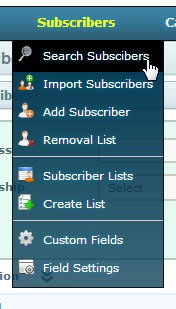
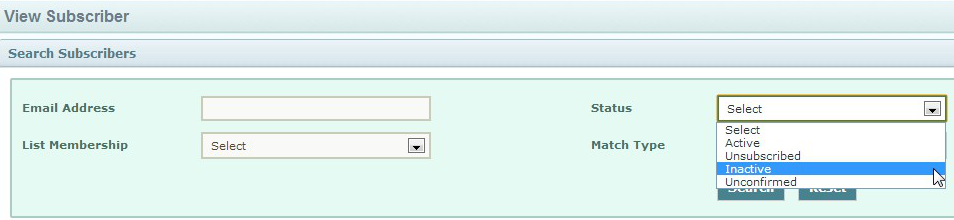
* The above mentioned two steps will be the same when removing the “Unsubscribed” and “Unconfirmed” emails from your account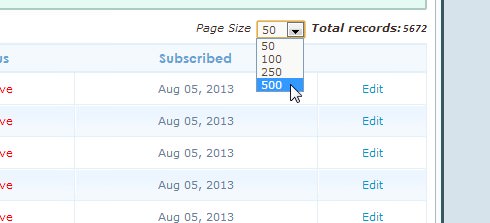
STEP 4: At the top of the rows of emails click in the box beside “Email” this will then select all the emails on the page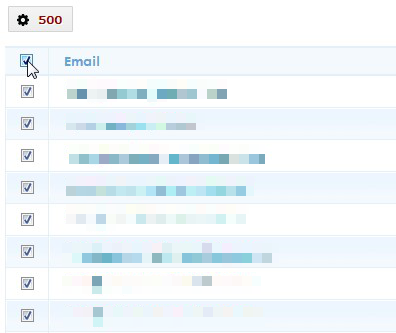
STEP 5: You’ll see two downward pointing arrows beside the “Select Action” heading. Click those and you’ll see four options appear. Select “Delete”.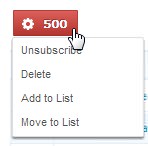
At the top of the screen you should see the following message… “Subscriber(s) deleted successfully”
Keep repeating the above Steps 4-5 until all the emails that you no longer want in your account have been deleted.
Do the above mentioned process for Unconfirmed and Unsubscribed as well.
