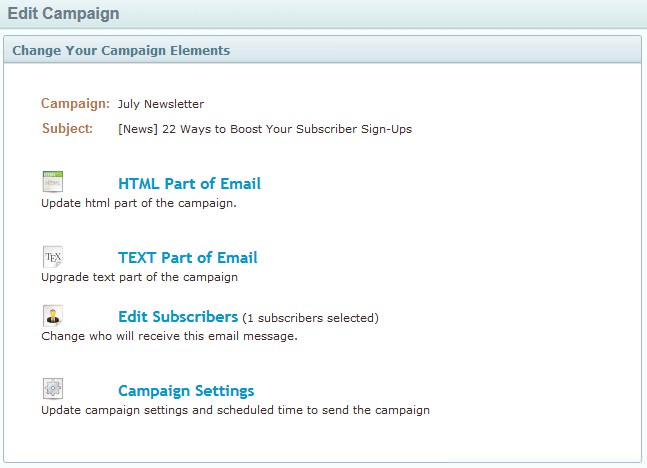FAQ & Tips
Get answers to all the questions you have about MyBizMailerLast Updated: 1/3/2014 4:54:16 PM
How to Create a Copy of A Campaign
Sometimes you just want to quickly copy an email campaign, tweak it a bit and send it out to your subscribers. This Knowledge Base article will walk you through exactly how to do that. Step 1: Hover over the "Campaigns" section of the main nav bar → Then click on the "My Campaigns" option from the menu → A new page will load with all of your campaigns listed. Step 2: On the right hand side locate and click on the "Settings" button associated with the campaign that you want to copy → Click on the "Copy Campaign" option from the drop-down menu Step 3: A new popup window will appear → Enter a new campaign name (this is for internal use only - your subscribers will not see this information) Step 4: You should now be taken to the "Campaign Elements" page (see screenshot below) - this page will allow you to modify the major elements of the campaign (i.e. The HTML portion of the campaign, the TEXT portion, the Subscribers, and the overall campaigns settings like Subject line, from name, from email, and date and time you want the campaign to be released at) HTML Part of Email Text Part of Email Edit Subscribers Campaign Settings This is where you'll set a time and date for the campaign to be released at or choose the option to send the campaign now. For more information on editing and modifying the above 4 section please visit: http://mybizmailer.com/kb/Campaigns/how-can-i-create-a-campaign Once you have completed and edited the above 4 Major areas of the campaign you will have successfully created a copy of your campaign. 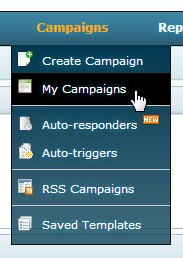
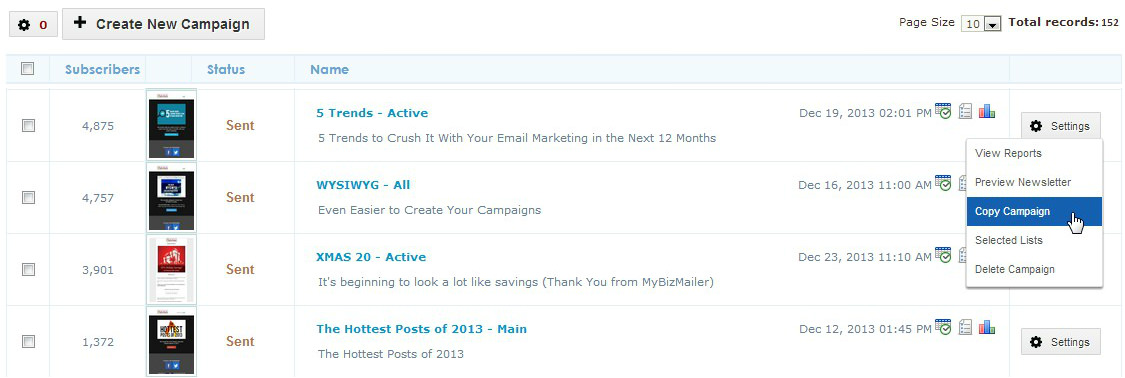
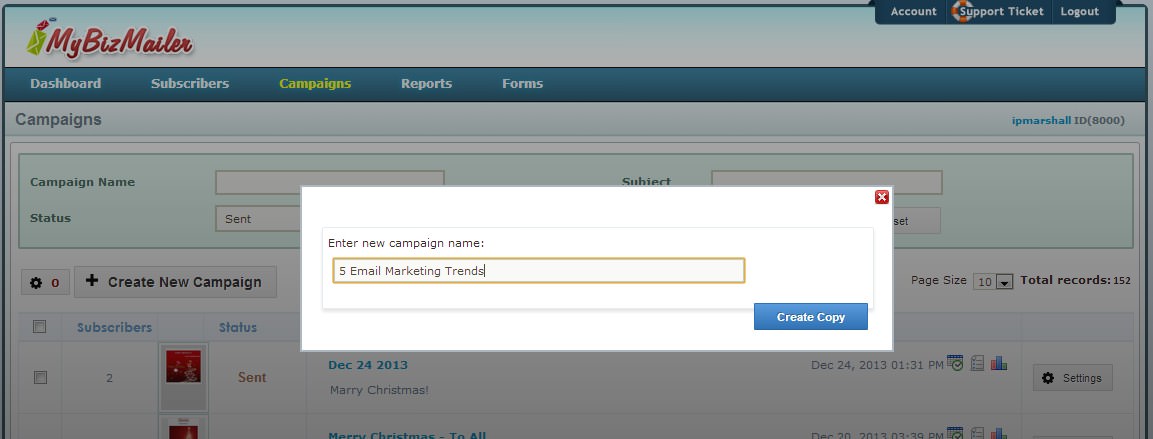
Clicking on this option will open up a new page with whichever editor you used to create the campaign previously. Edit your campaign to your liking.
Clicking on this option will let you modify and edit the text portion of your email.
Clicking on this option will take you to a page showing you the lists that you can attach to this campaign. Select the list that you want this campaign to go out to.
Clicking on this option will take you to a page where you can verify and modify the various elements of the campaign.